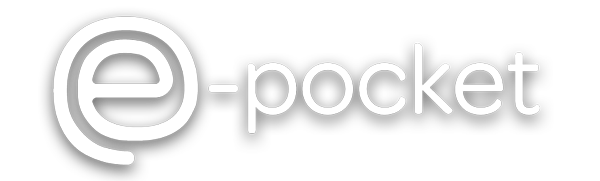2-Factor Authentication (2FA)
To get started log in to your e-Pocket account.
Click on the drop-down menu in the top right-hand corner of the web portal.
Click on Settings.
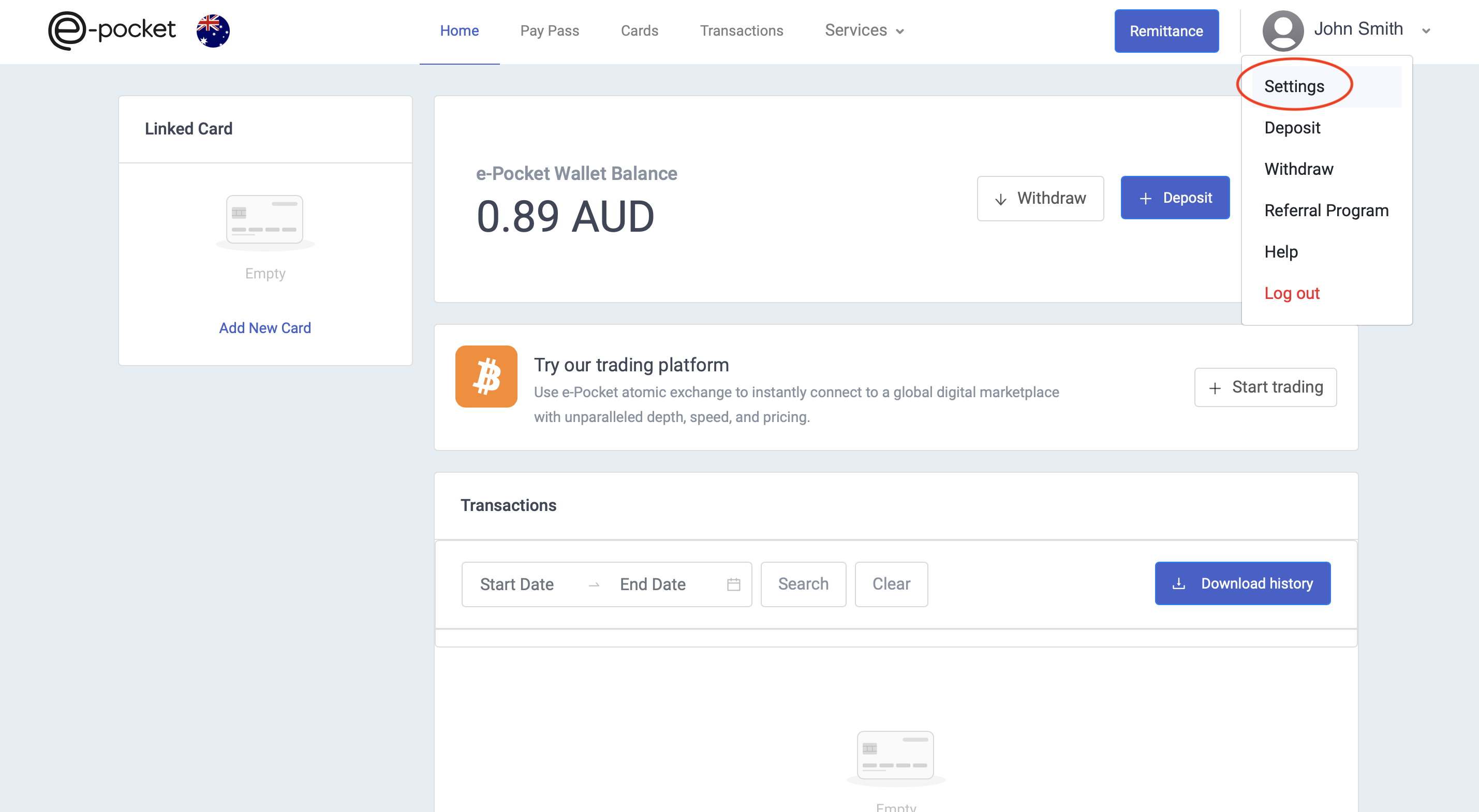
Once in account settings, click on Security.
Select Enable.
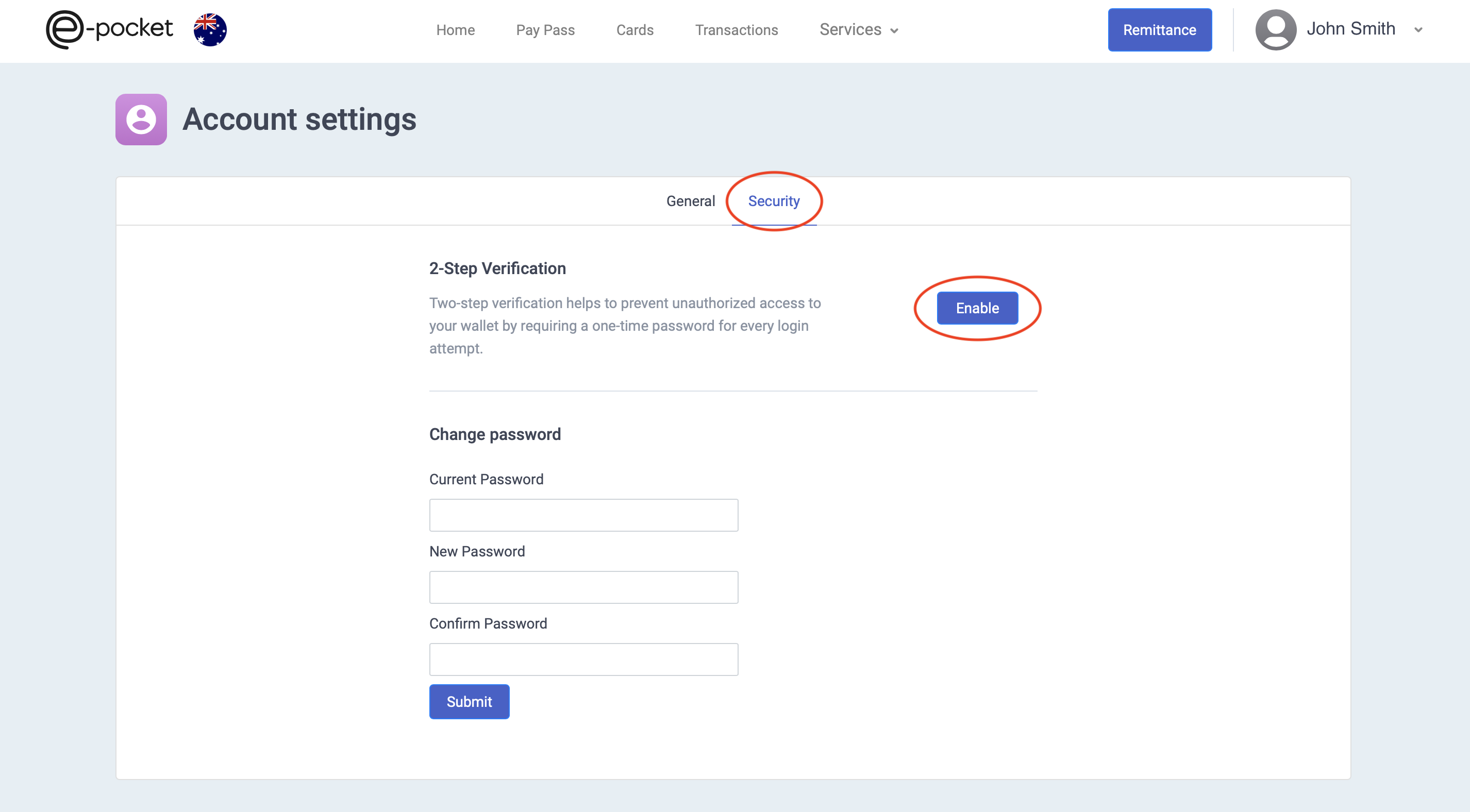
Now on your mobile phone you will need to install Google authenticator (or alternative two-step verification token service). These can be found from your phones Play Store or App Store.
After you install the Google authenticator app, open it and choose to Add an account and Scan a QR Code.
Screenshot from Google Authenticator App:
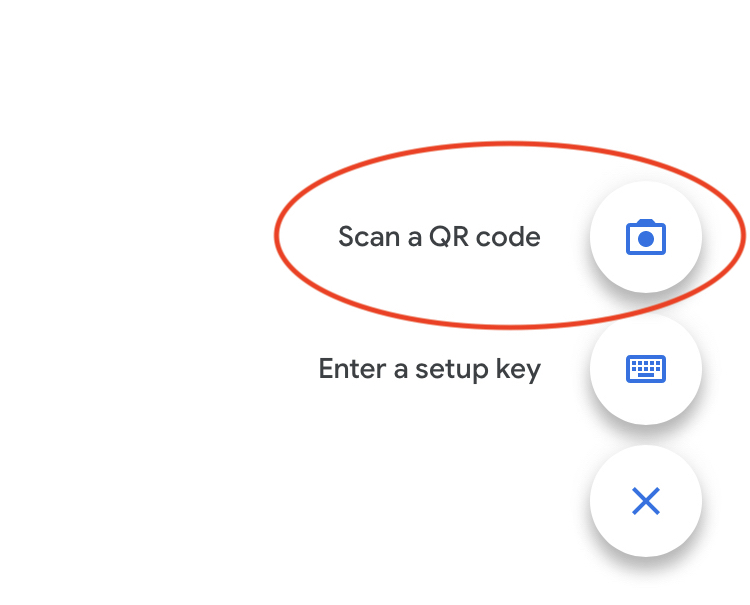
Selecting Scan a QR Code will open your phones camera, align your mobile phone over the QR Code displayed on your e-Pocket account and scan it.
A SecretKey specifically generated for e-Pocket will now be generated in your Google Authenticator application. Enter this SecretKey in the "Enter code from 2-fa app" text box.
Click Submit.
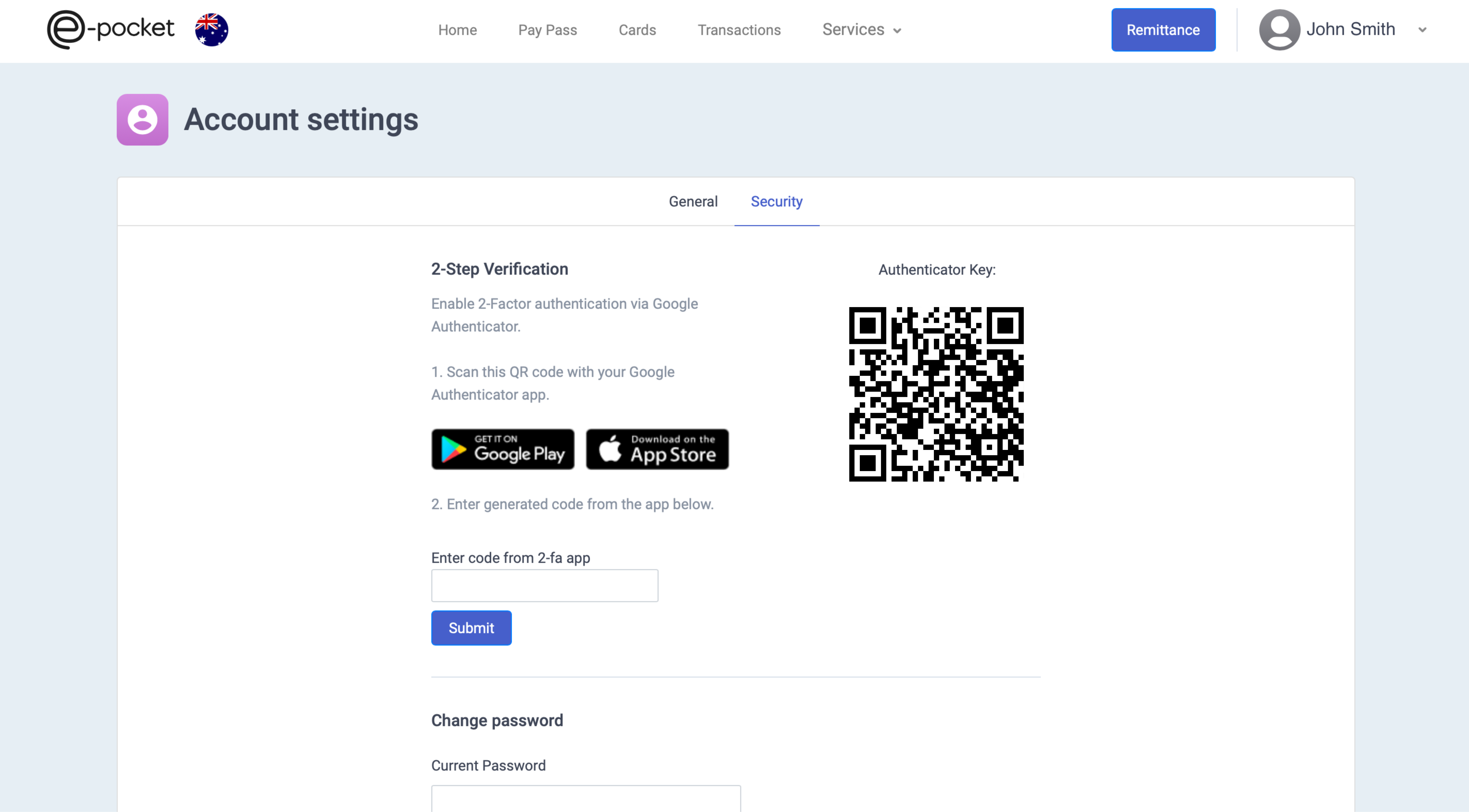
2FA will now be enabled to access your e-Pocket account. You will be required to enter the randomly generated code each time you log into your e-Pocket account whilst 2FA is enabled.
Please note that disabling 2FA reduces the security of your assets. As such, e-Pocket will not be held liable for any lost or stolen assets from accounts with 2FA disabled.